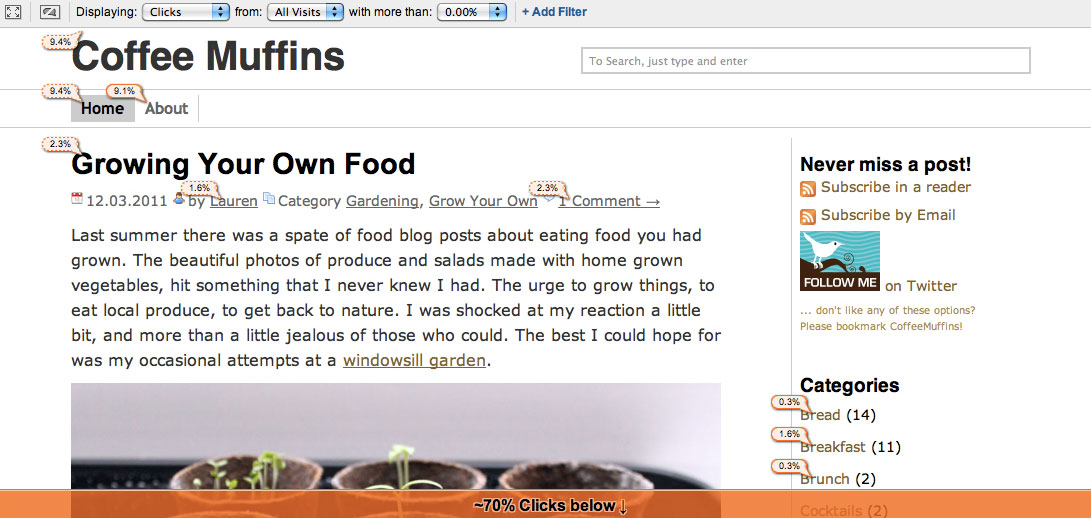For ages I have been looking for a visual tool to help me understand what features people use on my blog. The Categories, Recent Posts and Popular Posts features all take up space, but do readers use them?
I wanted something easy to use and understand and In-Page Analytics – which is part of Google Analytics is that very tool. It’s almost hidden in the Google Analytics tools list, at the very bottom of the Content section – but I have gotten more out of 30 minutes with In-Page Analytics than months of using other tools.
What In-Page Analytics gives you over the normal graphs of page views, is that it annotates your blog showing what are your most clicked on links. Clicks can be used as a general idea of interestingness, and show you what features people use, and which they don’t.
Looking at the above screenshot I can several points of interestingness.
18% of all clicks are to the main navigation links. The title link and the homepage link are two of the most important on any blog, they both take readers back to your homepage – this is your best jumping off point into the rest of your content. If you don’t have a home link, you should add one. If the usage of your home links is particularly low, you should look at whether they are too hard to see or if it’s obvious that they are a link at all.
Sometimes what isn’t clicked on is as important as what is clicked on. The “Never Miss A Post” feature isn’t clicked very often, therefore it doesn’t show a percentage, but this is still useful information for many reasons. Firstly just because few people click the link – doesn’t mean that I should definitely remove it, or move this section further down the page. This is still a very important set of links on my blog, as it has the possibility of turning a first time reader into a long term reader. Secondly it highlights to me that people aren’t using these links as much as I would like, and that I should try different ways of making that link more interesting.
1.6% of all clicks to my blog are to click on the author of the post link. This is interesting because when I saw this I couldn’t for the life of me think what readers would see when they clicked that link! It turns out it gives some very brief information about me and then lists all my posts. This page in my opinion isn’t very useful, what are people who click in that link looking for? My about page? Are they really looking for a list of all my posts?
However 70% of my clicks are further down the page. This of course means that a large number of my readers are clicking on links that they have to scroll to see. This on another website (like a shop or news website) would be bad news, as it means customers aren’t finding the content they need the most. However on blogs I think this is less of a problem, the more you scroll down on the homepage of a blog the more reading content you can see.
Category links are one of the most common features on blogs, but how often are they actually used? From looking at the In-Page Analytics view I can see that mine are used but need a little pruning. Some categories are just poor, who is after all going to click on a General category, and what exactly was Vegetable Box or Featured anyway?
Every category should be working for you, the more you have, the more (possibly more useful) content is pushed further down the page.
Some categories that you would expect to me more popular aren’t. For example my Sweets category is a list of all the desserts and yummy things I have ever made on my blog. Yet it is only clicked on 0.3% of the time. Would it be better names Cakes and Desserts? I am going to rename the category and see if it makes any difference. You should try new things and see what affect it has. Chances are you won’t make things too much worse, although you should remember for any change that you will need to give it at least a couple of weeks before you can tell if you’ve made a difference.
What are your most popular categories? And why… My most popular categories are Muffins, Coffee and Breakfast. My theory is that a lot of search engine traffic directs searchers to my homepage rather than my recipe page for Coffee Muffins. I can use In-Page Analytics to prove, or disprove my theory, really easily.
In-Page Analytics allows you to add filters to the percentages it shows. For example to prove my hypothesis, I want to see all traffic to my blogs with search keywords “Coffee Muffins”. At the top of the view of your webpage there is a link “+ Add Filter”. This link provides extra options to filter the traffic shown in the annotations. In my case I select filter by “Keyword”, I used “contains” as a condition because I am interested in all searches for the keywords Coffee Muffins not just exact matches.
As you can see after applying the filter the use of the “Coffee” and “Muffin” categories is much higher. This signals to me that searchers are coming to my website to find a recipe for Coffee Muffins and from my homepage I am not making it easy for them. To fix this I am going to add a very prominent link at the top of my homepage for my Coffee Muffin Recipe.
While all this may sound complicated, working this out using Google Analytics took me only around 30 minutes. If you use Google Analytics already having a quick look can’t hurt and you might find out something really interesting!
Some useful hints on using In-Page Analytics
- You might find that In-Page loads without giving you any annotations for your blog. I needed to refresh a couple of times to get it to work.
- If you use WordPress and you have problems getting it to work you should sign out from your admin account. This was the only thing that stopped the annotations from timing out.
- If you don’t have Google Analytics set up on your blog I recommend that you do, here is a quick introduction (I think for most blogs you only need to complete up to up to step 4).
- You will need to have used Google Analytics for a number of weeks before it has enough data to give you a realistic overview of your traffic.
- If you have the same link on your blog multiple times, Analytics won’t be able to distinguish between them. For example my category links can be found in different places. In the Categories feature in the side bar, and then at the top of relevant posts. This means you may see the same percentage crop up in different places
Have you used In-Page Analytics? What did you think? Have you found out anything useful… Or strange? I’d love to hear from you.
Read more hints and tips for Improving Your Food Blog or follow me on twitter.